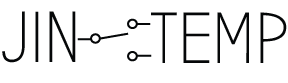[vc_row css=”.vc_custom_1431888352511{padding: 20px !important;}”][vc_column width=”1/1″][vc_column_text]workMats challenge the way workers interact with digital work tasks by introducing an alternative to the normal keyboard and mouse controller combination. workMats’ copper tape circuits act as digital buttons. When the two sides of the circuit are connected, the microcontroller registers button presses and communicates them to a computer. Conductive play dough can be used in conjunction with workMats to infuse an additional layer of playfulness and to give play dough a home and a use on the desk. workMats invite playful interaction with a “suggested use,” while also remaining open-ended and free enough from cultural expectations to allow for a great range of possible interactions.[/vc_column_text][/vc_column][/vc_row][vc_row css=”.vc_custom_1431888331540{padding: 20px !important;}”][vc_column width=”1/1″]
[/vc_column_text]
DIY workMat – make your own workMats!
[/vc_column_text][/vc_column][/vc_row][vc_row css=”.vc_custom_1431888310596{padding: 20px !important;border-style: none !important;}”][vc_column width=”1/1″][vc_column_text]I want you to take workToy and make it your own. Swap out the thoughtBlocks for a productivity toy of your own. Try a different notification delivery component like LEDs. Experiment with a different microcontroller. We all play differently, and we all work differently. What makes workToy truly valuable is the experiences you put into designing it.
This basic set of instructions is intended to guide and inform the making of workToys. Please feel free to share your own process via the Contact page or on github.[/vc_column_text][/vc_column][/vc_row][vc_row css=”.vc_custom_1431888505318{padding: 20px !important;}”][vc_column width=”1/1″][accordion closed=”1″ title=”Suggested Materials”][list type=”circle”]
- copper tape
- Makey Makey inventor’s kit (or a Makey Makey and some alligator clips)
- code to remap the Makey Makey
- plastic kitchen chopping mat, cut to size of your preference
- some fun conductive material such as conductive play dough
[/list][/accordion][/vc_column][/vc_row][vc_row css=”.vc_custom_1431888520217{padding: 20px !important;}”][vc_column width=”1/1″][vc_column_text]
Make a workMat with copper tape
[/vc_column_text][list type=”arrow”]
- Place two sections of copper tape onto the plastic mat. The two sections of copper tape should not touch. Get creative with the shape of the sections of tape.
- Attach one alligator clip to “Earth” on the Makey Makey.
- Attach one alligator clip to a button trigger on the Makey Makey (up, down, left, right, space, click) or remap the Makey Makey here: http://makeymakey.com/remap/
- Attach one alligator clip to each copper tape section.
- Use conductive material (or yourself!) to connect the two copper tape sections, connecting the circuit. When you connect the circuit, a green light will blink on the Makey Makey and the button press will be registered on your computer.
- NOTE: to register only one button press, quickly make and remove a connection between the two copper tape sections on the mat. Retaining a connection for too long may register many button presses.
[/list][/vc_column][/vc_row][vc_row css=”.vc_custom_1431888537660{padding: 20px !important;}”][vc_column width=”1/1″][vc_column_text]
Create a new interface for workMat
[/vc_column_text][list type=”arrow”]
- the Makey Makey is recognized as a keyboard or mouse, meaning you can use a workMat connected to a Makey Makey to control any interface on your computer that recognize keyboard and mouse controls.
- Try using workMat to interact with computer programs and websites you use every day.
- use a programming language of your choice to create new interfaces to use with workMat.
[/list][/vc_column][/vc_row]